1. Call Link
You can place a paid call to someone using their Roxer call link.
Click the link or paste it into your web browser, and you should arrive at a page that looks like this:

2. Select a Service
Select the service that most suits your needs. Then, you will arrive at the Hotline page:
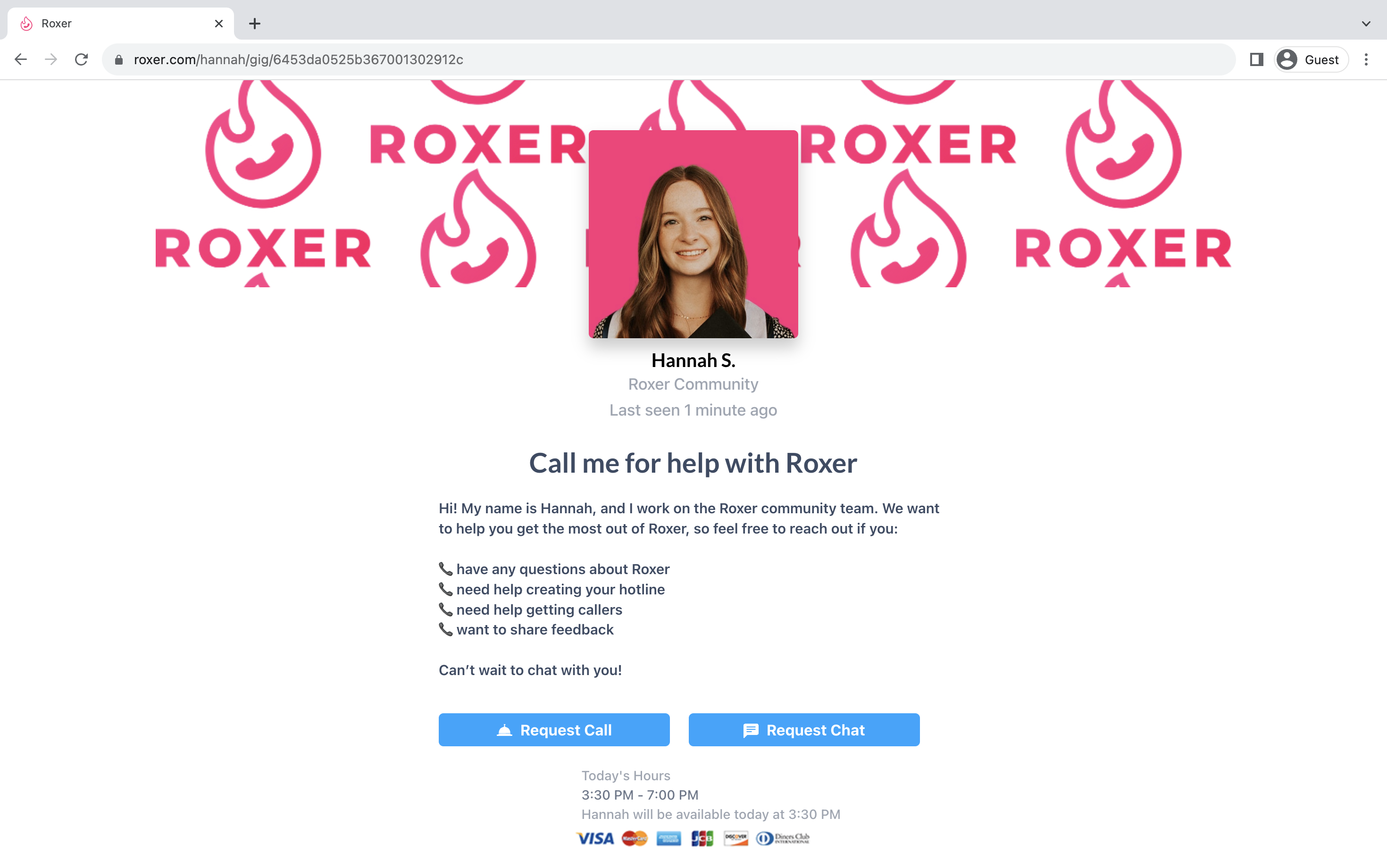
3. Request Call or Chat
Once you have found the hotline you'd like to call or chat, click the corresponding button.

From here, you'll be asked to sign up for Roxer using auth0. If you already have an auth0 account, you can log in.
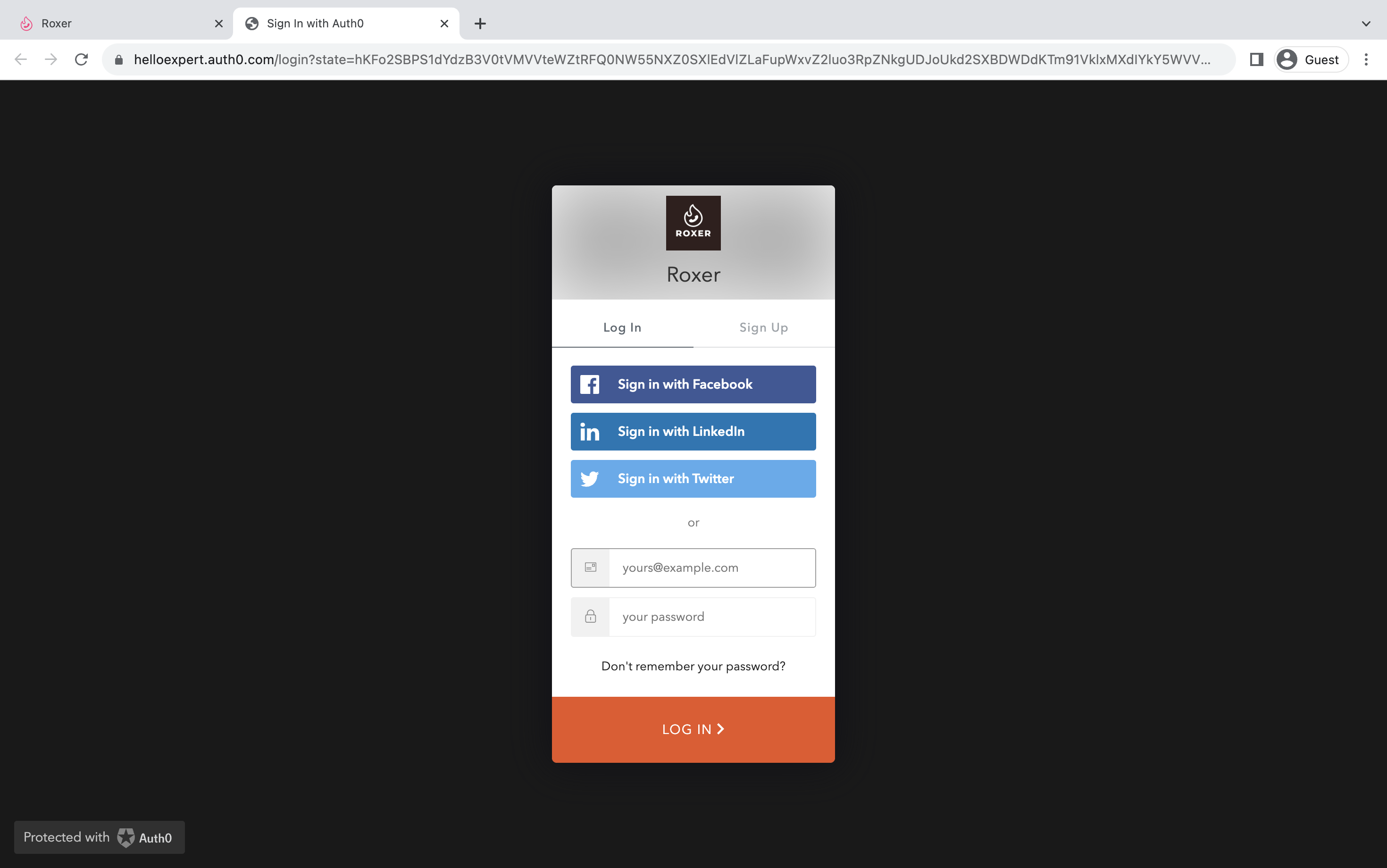
After you've logged in to Roxer, complete the Call or Chat Request by adding your credit card and answering any screening questions (if applicable).
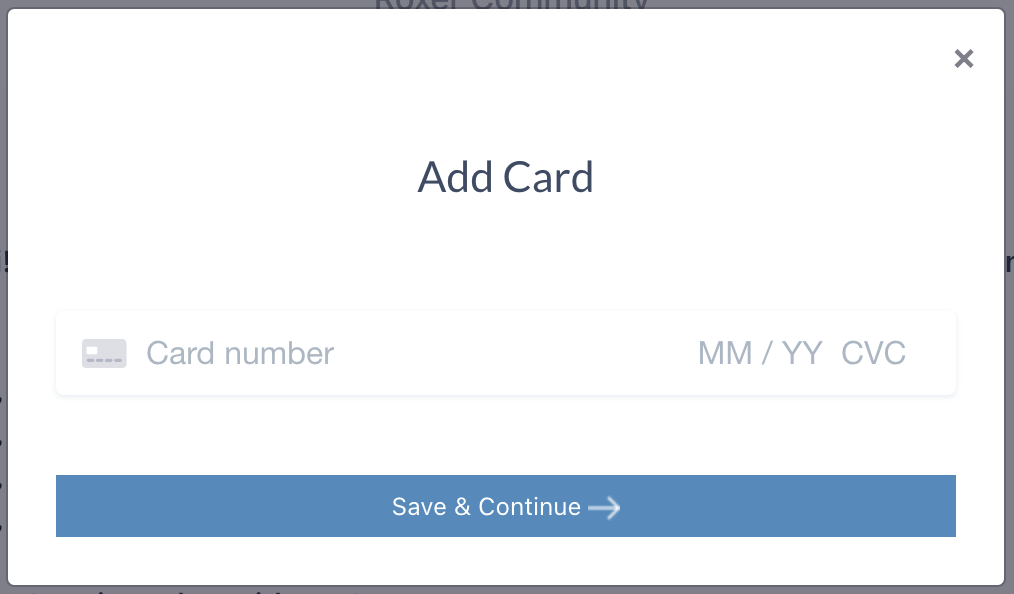

After submitting the details, the call or chat will be requested and the creator will receive a notification. When the creator responds, you'll receive a text message.

4. Complete Call or Chat
When the creator approves your request, a "Call now" button will appear.
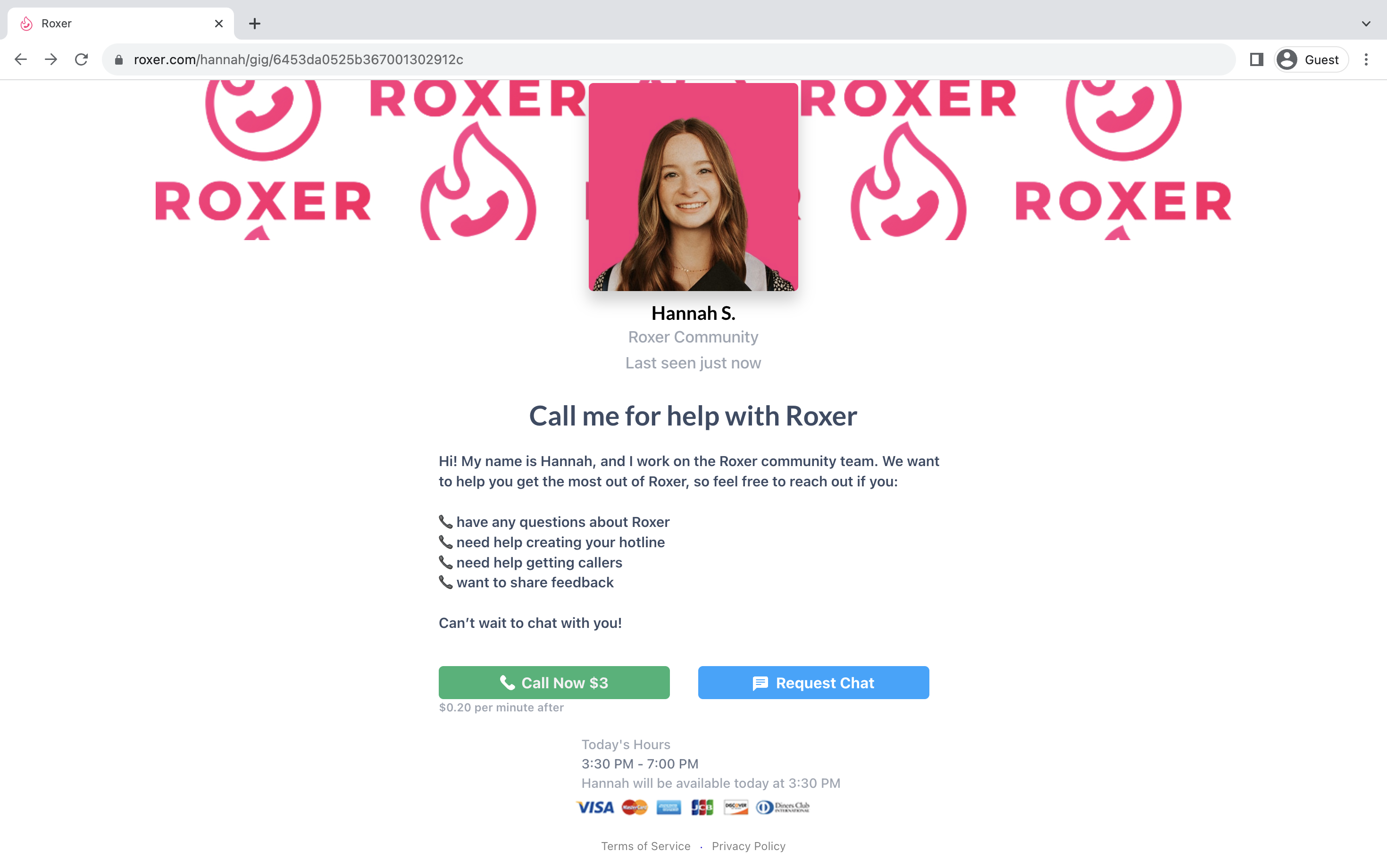
From here, you can complete the call or begin texting directly from the web.

After the call, rate your experience!
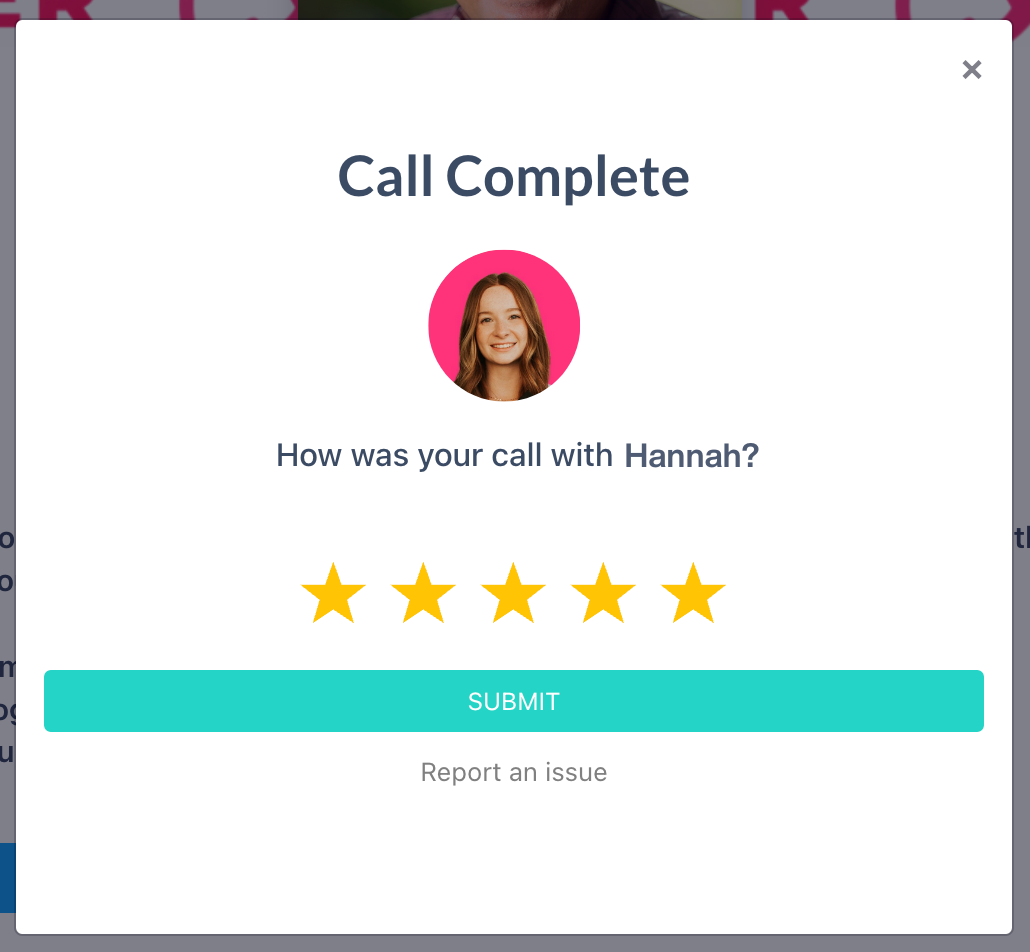

%20(1).png)






